I find this shortcut particularly handy for Macs with the physical keyboard layout other than English-US.
On one hand, I love the fact that I can type in my native language, Romanian, by using the special characters, but on the other hand, it gets frustrating when you try to write some code and some characters are not in the place you’d expect them to be – this mainly because I grew up with the QWERTY (US) type of keyboard.
Let’s get down to the details – to enable the keyboard shortcut “Control+Space” that will iterate through the available input sources follow these steps:
- Go to your System Preferences window – either via the Apple logo or via Spotlight search
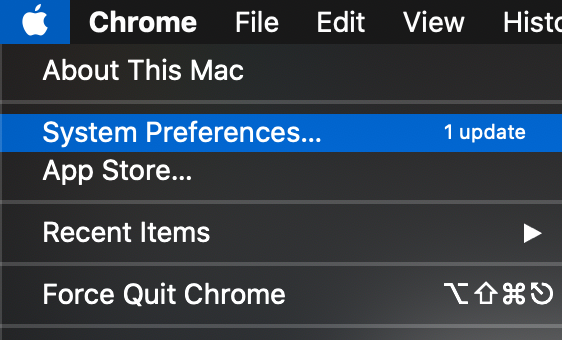
- Click on Spotlight, followed by Keyboard Shortcuts…
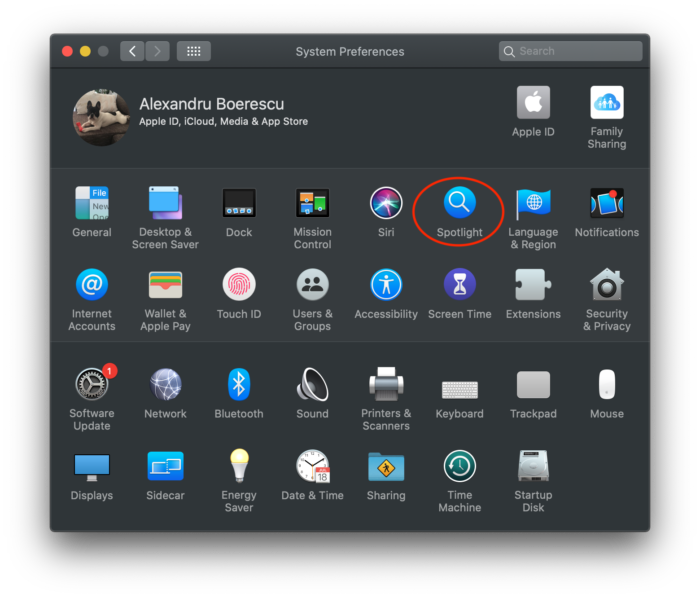
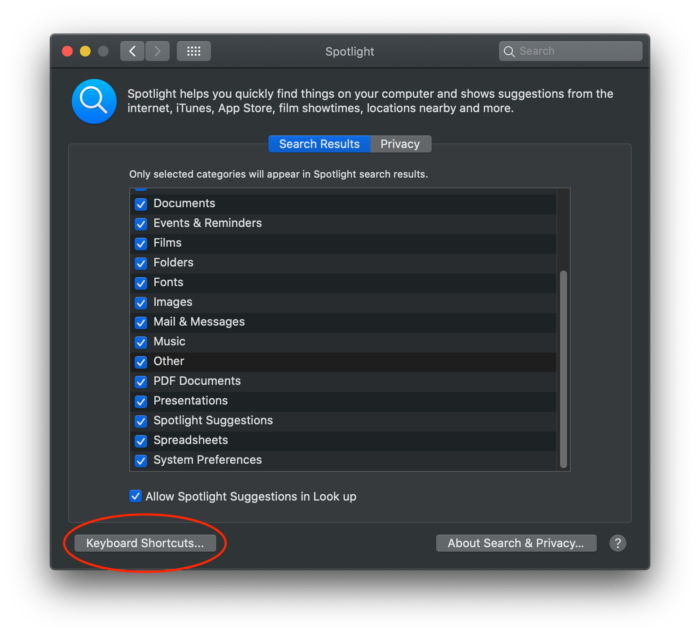
- Select Input Sources & check the Select the previous input source row
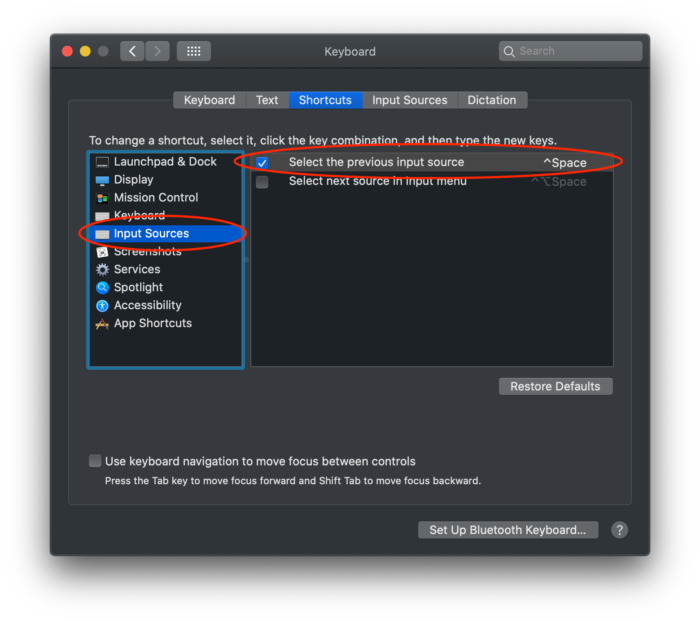
- Enjoy changing the input sources via the ^+Space shortcut
The steps above work on MacOS Catalina 10.15.3, my current OS version. They should work on different versions of MacOS with slight differences in the screens layout and navigation.